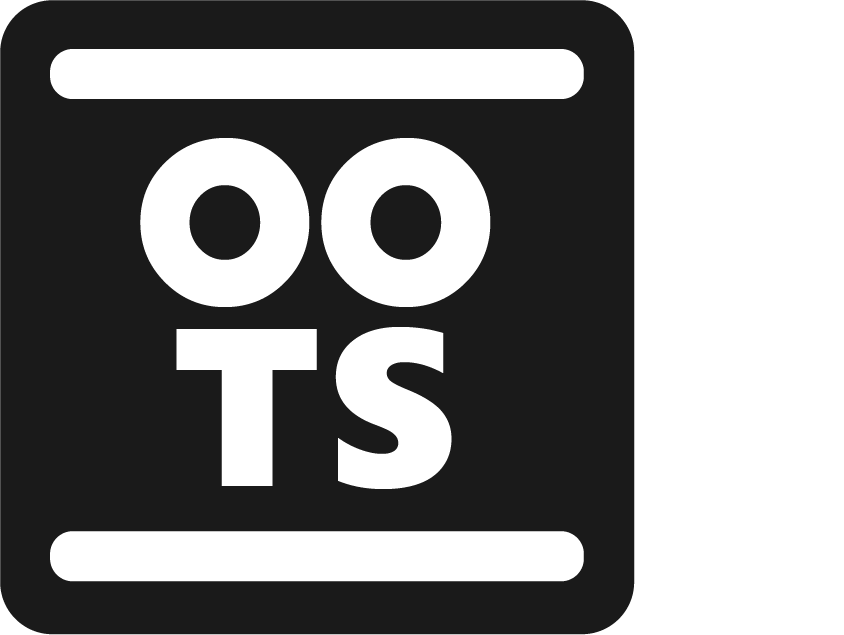WhatsApp Hidden Features and Hacks To Know In 2021
27 WhatsApp latest features, tips and tricks from which you can take benefit.
WhatsApp is one of the most popular messaging apps with more than one billion active users. And many people don't even know the full features of WhatsApp. New features are actively added to the app and every few weeks we come across an interesting edition. So, Here some interesting features tips or hacks of whatsapp.
If you use WhatsApp regularly for business or personal reasons. Here are some useful WhatsApp latest features, tips and tricks from which you can take benefit.
How To Know That You Are Blocked In WhatsApp :

➤ You don't see the time a contact was last seen online.
➤ You don't see new avatar pics in the profile of a contact.
➤ All your messages are ticked once (the message is sent) but not twice (the message is delivered).
➤ You create a group chat, but you can't add a contact (that probably means you are blocked).
However, all these above signs don't guarantee that you are 100% blocked. Your contact might have changed the visibility or privacy settings.
Enable "View Once" Media In WhatsApp :

For privacy, You can now send photos and videos that disappear from your WhatsApp chat after the recipient has opened them once. Media will not be saved to the recipient’s Photos or Gallery. The recipient can view the photo or video once, they will not be able to view it again. Recipient or you can’t forward, save, star, or share photos or videos that were sent or received with view once media enabled. If recipient or you don’t open the photo or video within 14 days of it being sent, the media will expire from the chat.
➤ Select media type and file which you want to send to the contact.
➤ Tap on "Once View" icon for enable the once view feature.
You can only see if a recipient has opened a view once photo or video if they have read receipts turned on. To use view once, please update WhatsApp to the latest version available for your device.
Broadcast Message In WhatsApp :

WhatsApp is a messaging app that lets you can text, chat, and share media, including voice messages and video with individuals or groups. If you want to send a message on WhatsApp to multiple people in your contact list at once, you send it by creating a broadcast list. Broadcast lists are saved lists of message recipients that you can repeatedly send broadcast messages to anyone without having to select them each time.
➤ Open WhatsApp and click the "Triple Dot Menu" icon at the top of the home screen or chat list.
➤ Now tap on "New Broadcast".
➤ Search for or select the contacts you want to add.
➤ Finally, tap on the check mark.
You can setup or create broadcast list by following the above image.
Use Stickers In WhatsApp Chat :

WhatsApp has added a rich collection of expressive stickers beside smileys and GIF options. You can download individual sticker packs, rearrange them, add personalized and even use third party apps to further customize them. (As shown in the image)
Make UPI Payments In WhatsApp :

WhatsApp has added UPI payment option, by using it you can conveniently transfer money to your friends or relatives.
➤ Select the chat to whom you want to transfer money.
➤ Now just tap on the attachment icon and find the payment option and click on it and you can transfer money through UPI.
If you have not setup UPI payment on your WhatsApp, then you can setup UPI payment by following the above image.
Change Chat Background In WhatsApp :

You can change the all WhatsApp chat background together or as well individually.
➤ Go to Settings > Chats > Wallpaper.
➤ For individually change the WhatsApp chat background, open any chat and then tap on the triple dot icon to access the wallpaper option.
You can choose an image from your gallery or from any other folder, adjust it and apply it. You can also choose from your own set of WhatsApp wallpapers.
Change Number In WhatsApp :

If you are changing your SIM number or SIM, you can replace the new number with the existing WhatsApp number and continue using the same WhatsApp account with existing chats, groups, settings, etc.
➤ Go to Settings > Account > Change number. (As shown in the image)
Before changing your phone number, please confirm that you are able to receive SMS or call at your new number.
Backup All Data On Google Drive In WhatsApp :

You can back up all WhatsApp data on Google Drive and restore your chat messages and media when you switch your phone or reinstall WhatsApp.
➤ Go to Settings > Chat > Chat Backup.
➤ From these option you can choose how often WhatsApp should back up your data to Google Drive (daily, weekly, monthly, when I tap Backup or Never).
Set Privacy For Your Personal Information In WhatsApp :

You can decide or set privacy who can see your profile pictures, last views and other such details.
➤ Go to Settings > Account > Privacy.
Export Your Chat Conversations To Email In WhatsApp :

You can email the entire conversation with contact.
➤ Go to Settings > Chat > Chat History > Export Chat.
➤ Select the conversation you want to export (with or without media) and then complete the process using any email id of your choice. The chat will be mailed to your email address in the form of "txt" file.
Quote Messages In WhatsApp :

To quote any WhatsApp message, simply press a text message for 3 seconds and select the "Backward Arrow" icon from the top menu. Now you can quote the message by entering your text here.
Messege Text Fonts In WhatsApp :

You can change WhatsApp text front to bold, italics, strikethrough and monospace.
➤ To change the text front, after typing in the message in input field, press and hold that part of the text for 3 seconds.
➤ Now you will get the option to change the format to bold, strikethrough, italic and monospace.
You can also format the test manually as follows:
➤ Bold: *ABC* = ABC
➤ Italics: _ABC_ = ABC
➤ Strikethrough: ~ABC~ = ABC
➤ Monospace: ```ABC``` = ABC
Mark Message As Star And Easily Find Them Later In WhatsApp :

If you want to mark and preserve interesting or important messages (like phone numbers, reference numbers, important pictures, etc.) that you can easily find later, this is the way to do it.
➤ Simply press a message for 3 seconds and tap on the "Star" icon in the top menu.
➤ You can retrieve starred messages by tapping the "Triple Dot Menu" icon at the top of the home screen or chat list.
Check A Particular Person Read Your Message or Not In WhatsApp :

Double blue ticks notify you that your message has been read, but you don't know when your contact has actually read the message. Here's how you can check it.
➤ Press for 3 seconds on specific message you want to know about when that message has been read.
➤ Now press the "Triple Dot Menu" icon in the top bar and select the info option, then you will see when the person has read your message.
Hide Chat In WhatsApp :

The people you've talked to appear in your WhatsApp chat list. If you don't want a particular conversation to appear in the WhatsApp chat list, you can hide it as an "archive".
➤ Press and hold the conversation for 3 seconds and select the archive button at the top. This particular chat will now disappear from the chat list. You can access it by scrolling down and selecting the archive option.
Mark Messages To Answer Later In WhatsApp :

If you have read a message but want to reply to it later, you can select the "Mark it as unread" option. To do this, simply long-press the conversation head in the "Chats" tab and select the "Mark as unread" option (as shown in the image).
This will not remove the "blue tick" or read receipt, but will mark the message with a bloated green dot that serves as a reminder. You can reply later at your own volition.
Pin Conversation (Make Shortcuts) In WhatsApp :
_In WhatsApp.jpg)
If you want to keep a particular contact or conversation on top, you simply long-press the conversation up to 3 seconds and select the pin icon in the options menu that appears at the top. You can also press the triple dot menu and select create shortcut option to place a shortcut on the main screen.
Assign Different Priority And Sound To Group And Individual Chat Notification In WhatsApp. :

WhatsApp has support for "Notification Channels", that can be used to set priority for different types of notifications coming from the same app from group chat and individual chat.
➤ To avail this feature, just go to Settings > Notification and then manage the notification options.
➤ You can also assign different sounds for different types of notifications from here.
Limit The Data Used In WhatsApp :

To restrict the data consumed by the app, you have to do this.
➤ Go to settings > Select "Data and Storage usage".
➤ From "Media Auto-Download", you can decide which media (Photos, videos, documents, audio) the app can download automatically.
Share Live Location (Real Time) In WhatsApp :
_In_WhatsApp.jpg)
You can share live location with your contacts. You can directly share location for 15 minutes, 1 hour or 8 hours. The location is updated in real time and you can keep a tab on the exact whereabouts of specific contacts.
➤ Go to Chat > Just tap the attachment icon in the text input field (as shown in the image).
➤ Now select "Location" and then select "Share Live Location" (as shown in the image).
Delete Images or Videos From A Particular Group or Contact In WhatsApp :

You can delete messages, chats, videos and audios from a specific WhatsApp group if a particular WhatsApp group or contact is running low on storage space.
➤ Go to Settings > "Data and Storage usage".
➤ Select "Storage Usage" and you will see all groups and contacts ranked according to the storage space they are hogging.
➤ Now, select and clear whatever data (videos, GIFs, Photos, etc.) that you wish to get rid of.
Permanently Delete Messages After Sending Them In WhatsApp :

WhatsApp added this feature in late 2017. WhatsApp allows you to unsent messages you've already sent, but there's a catch or demerit. This feature works for messages sent in the last 60 minutes. Also, if someone has already quoted your message, the delete message feature will become ineffective even within the time limit of seven (7) minutes.
➤ Go to chat > Long press (3 seconds) on a message > Select delete option > Select delete for everyone.
Read Messages Without Blue Tick Showing By Notification Panel In WhatsApp :

➤ You can read the message from the notification panel. To read multiple or longer messages simply tap and swipe down to stretch the notification in the notification panel. It is more suitable as a temporary measure.
➤ Alternate option, turn on Airplane Mode, read the message, and then turn Airplane Mode off. This way, you can read a particular message without disabling read receipts and without the sender knowing.
Read Messages Without Blue Tick Showing In WhatsApp :

If you want to read WhatsApp messages without knowing the sender, you can do so with this option. You can disable blue ticks altogether.
➤ Go to Settings > Account > Privacy > uncheck Read Receipts.
In this method you will also not be able to see whether others have read your message or not.
Hide Particular Contacts From Viewing Your Story or Status In WhatsApp :

Stories are a great way to express one's mood and can be quite personal. If you don't want to share them with all WhatsApp contacts, you can block particular contacts from seeing your status updates or stories.
➤ Go to WhatsApp settings > Account > Privacy.
➤ Select Status > "My contacts except".
➤ Now select specific contacts you wish to avoid and tap the tick mark below. You can also select the "Only share with" option if you wish to share status updates only with a small number of specific contacts.
Fingerprint Lock In WhatsApp :

You can also secure your WhatsApp using fingerprint unlock. This way, only those people who have fingers registered on their phones will be able to use WhatsApp.
➤ Go to settings > Accounts > Privacy and scroll down to fingerprint (as shown in the image).
Hide Group Photos And Videos From The Gallery In WhatsApp :

We can't control what content is being sent to our phones through WhatsApp groups, and this content appearing in our phone's gallery can cause a big problem. WhatsApp has added the option to hide media from particular groups in the gallery. This method won’t remove already existing WhatsApp images in your gallery (you will have to delete them) and will hide new incoming media only.
➤ Open any WhatsApp group and tap on the group name to access the option (as shown in the image).
Beware Of Cyber Crime In India read more..
Declaration: Information appearing in this blog is for general awareness or knowledge only based on online research and studies.